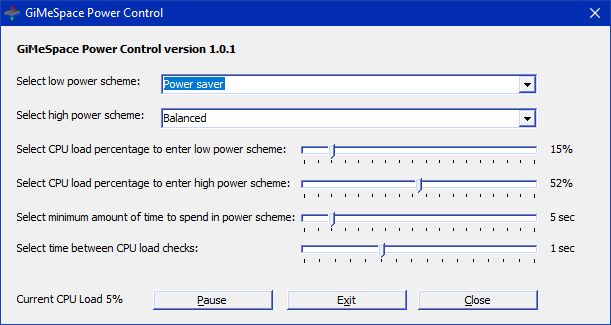When you want to save battery life on a laptop or save energy and have a cool and quiet computer it is best to use that 'Power Saver' energy scheme. However, sometimes you want to use the full power of your computer when loading programs or performing specific CPU intensive tasks. Not even the 'Balanced' energy scheme allows you to have the best of both worlds. This program is switching automatic between low and high power energy plans depending on the load of the CPU. This way you will always save energy when no power is needed, but also make all power available once the system needs it. On the top part of the GiMeSpace Power Control window you can select the 2 power schemes you want to switch between, it can be the system default schemes or custom schemes. It is recommended to use the 'Power Saver' as the low power scheme and the 'Balanced' as the high power scheme. 'Balanced' provides more dynamic CPU frequency adjustments then the 'High Performance' scheme. Next you can adjust the CPU loads that trickers a switch between the schemes. The low setting is the percentage that will cause a switch to the low power scheme if the CPU load drops below this number. Around 10 to 20% usually works well. The high setting is the percentage that will cause a switch to the high power scheme if the CPU load goes above this number. Around 50 to 60% usually works well. Please note that once a switch to the high power scheme has been made the CPU load drops automatic because there is more CPU capacity available on a higher frequency. Then you can select the minimum time that needs to pass before a switch back is allowed. This to prevent too much switching. The last setting is the setting that tells this program how often the CPU load is checked. At 1 seconds the program will respond fast and still measure the CPU load accurately. You can also switch manually by simply clicking on the notification area icon. Right clicking on this icon brings up a menu.